How to Create Your Very Own Slideshow to Upload to SlideShare (simple version)
| Tweet |
It's really not hard to create your very own slideshow to upload to SlideShare. (To see a completed example, click on Screenshot 1 which links to my most popular slideshow to date.)
Of course, you need some original content to start with. If you're a blogger, you could grab a blog post you've already written. I've found what I call a "list" post is perfect to re-purpose into slides.
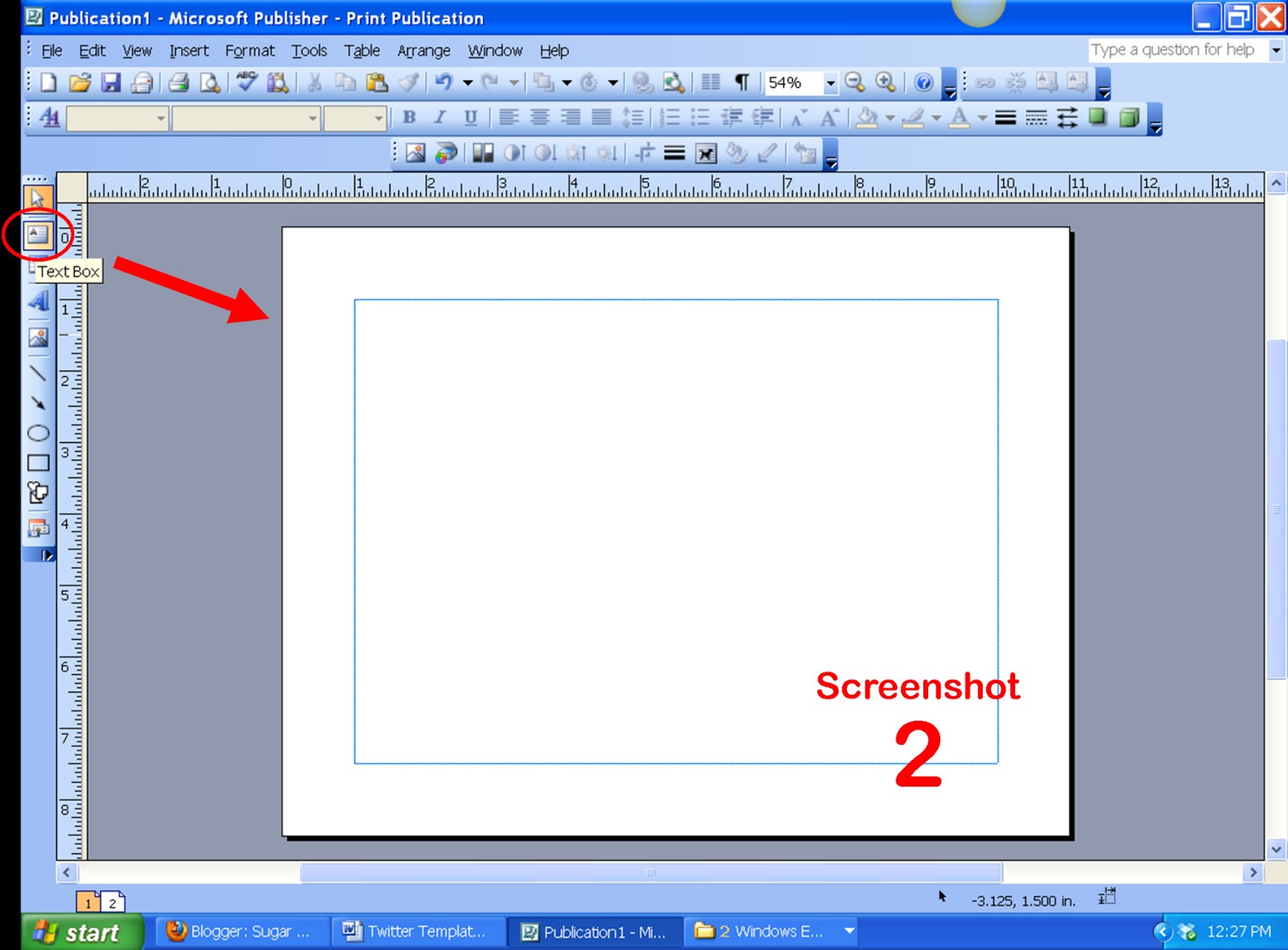 Now after you've got your content, you need some type of publishing program. I like (and use) Microsoft Publisher. You could also use PowerPoint or Impress (the latter is part of the OpenOffice.org free program download).
Now after you've got your content, you need some type of publishing program. I like (and use) Microsoft Publisher. You could also use PowerPoint or Impress (the latter is part of the OpenOffice.org free program download).
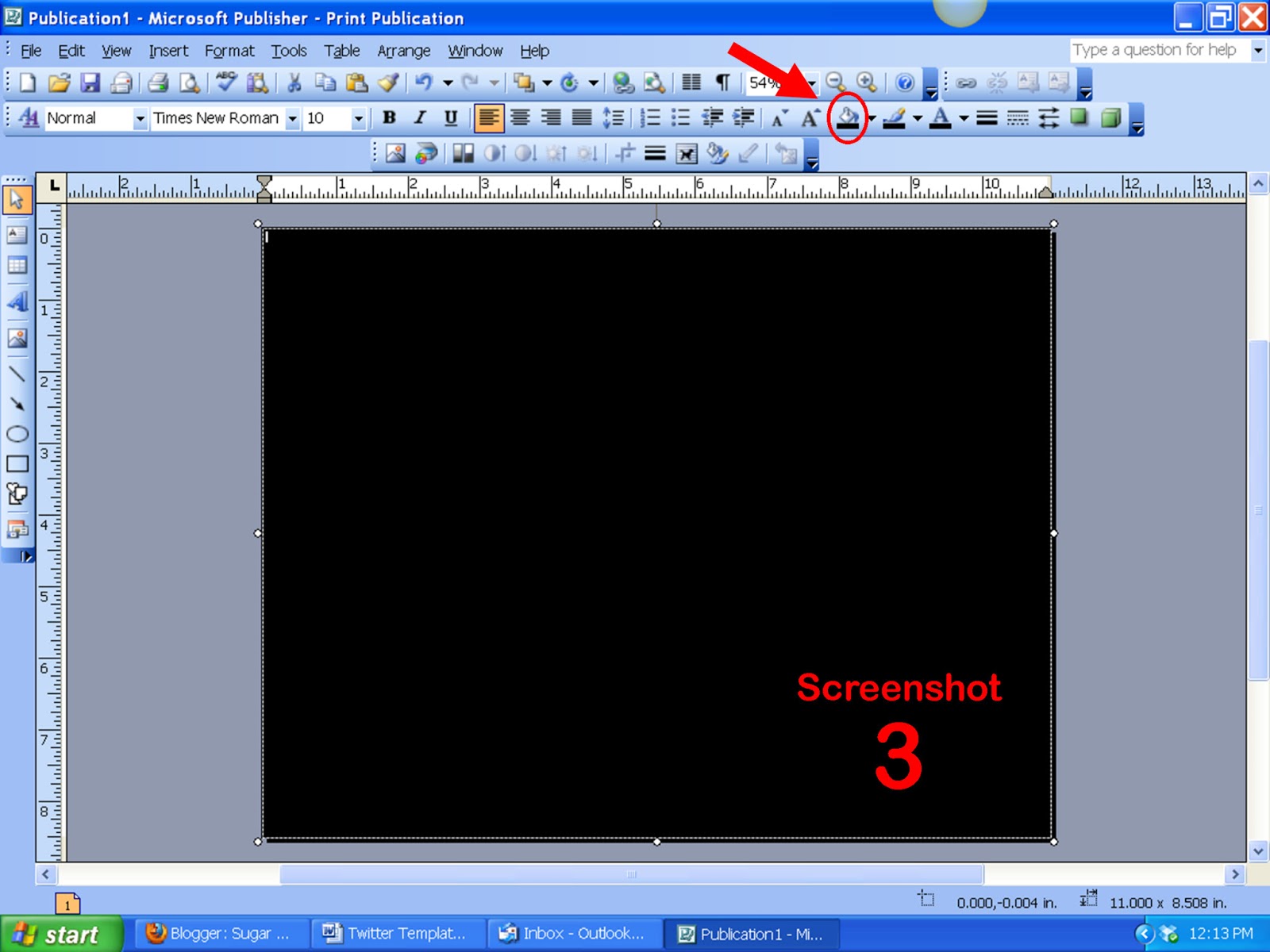 The first step after opening your program is to create a black background. This is easily done by creating a text box that covers the entire page and then choosing "Fill Color" in the top menu and clicking on the "black" color choice. (See Screenshots 2 and 3 on the right. Click to enlarge.)
The first step after opening your program is to create a black background. This is easily done by creating a text box that covers the entire page and then choosing "Fill Color" in the top menu and clicking on the "black" color choice. (See Screenshots 2 and 3 on the right. Click to enlarge.)
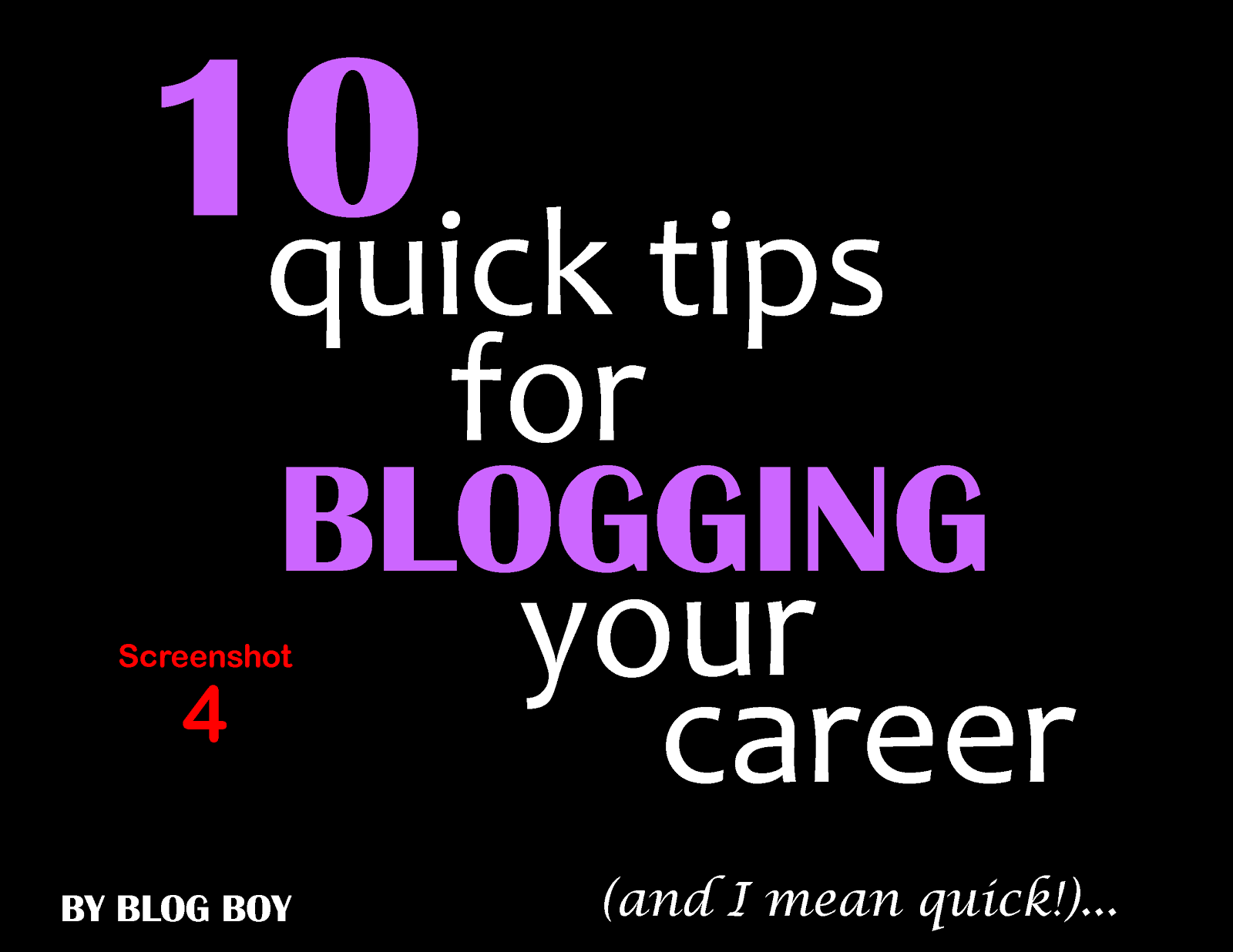 Next, you want to craft your title and point slides. Choose no more than three different fonts and use a main color that will be your theme throughout. The text in my screenshot examples are simple text boxes with either text alone or a text/color background combination. (See Screenshots 4 and 5 on the left.) You can choose the size of your font at your preference.
Next, you want to craft your title and point slides. Choose no more than three different fonts and use a main color that will be your theme throughout. The text in my screenshot examples are simple text boxes with either text alone or a text/color background combination. (See Screenshots 4 and 5 on the left.) You can choose the size of your font at your preference.
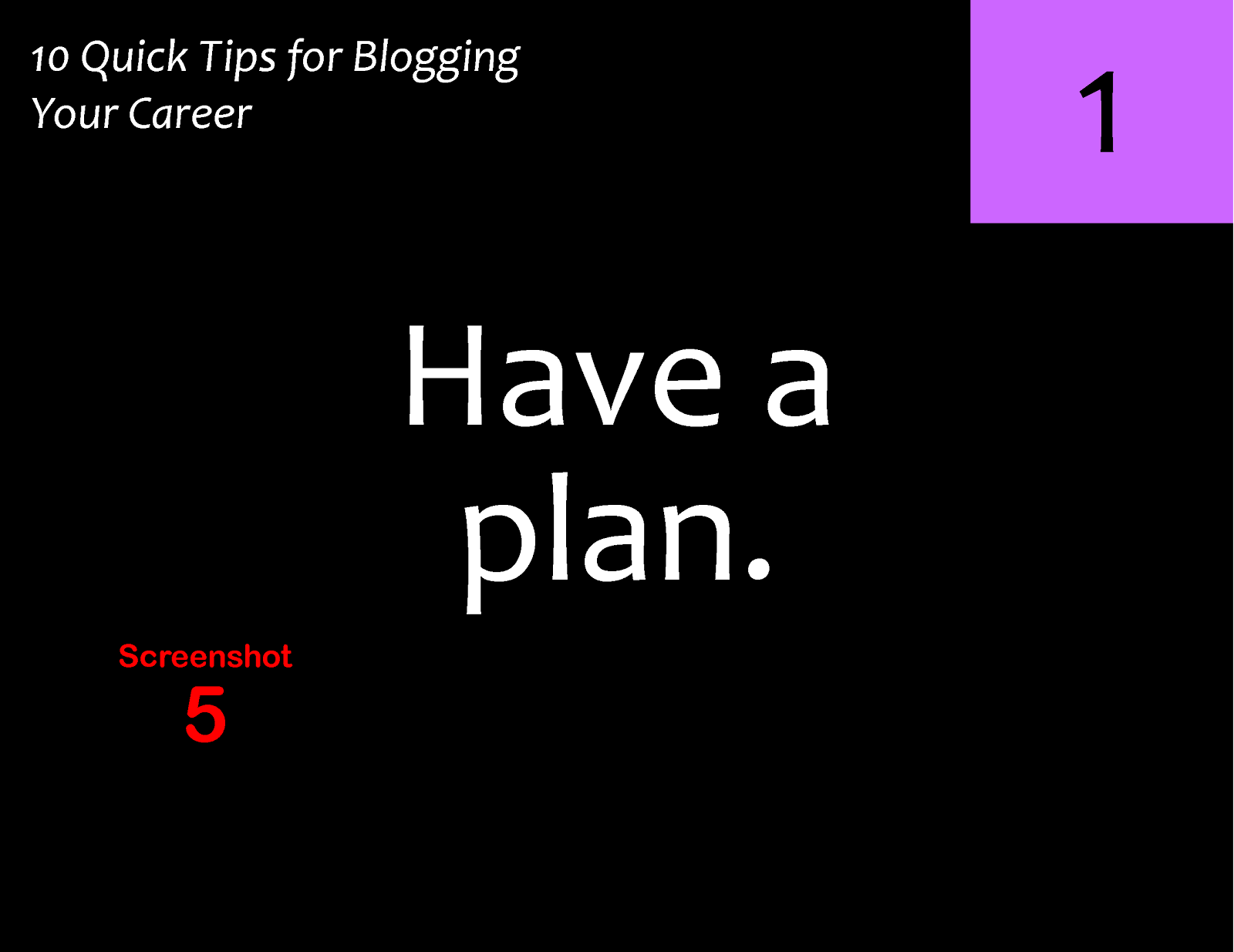 Next, you don't want to forget to include what I call a connection slide. This is a slide with your website, Twitter or Facebook address so people know how to contact you if they so choose. (See Screenshot 6 bottom right.)
Next, you don't want to forget to include what I call a connection slide. This is a slide with your website, Twitter or Facebook address so people know how to contact you if they so choose. (See Screenshot 6 bottom right.)
 Finally, you want to save your entire slideshow to a PDF file. What I do is I print the document to a PDF file using PDF995 which is a free download, too.
Finally, you want to save your entire slideshow to a PDF file. What I do is I print the document to a PDF file using PDF995 which is a free download, too.
Your slideshow is now ready for easy upload to Slideshare. :)
Of course, you need some original content to start with. If you're a blogger, you could grab a blog post you've already written. I've found what I call a "list" post is perfect to re-purpose into slides.
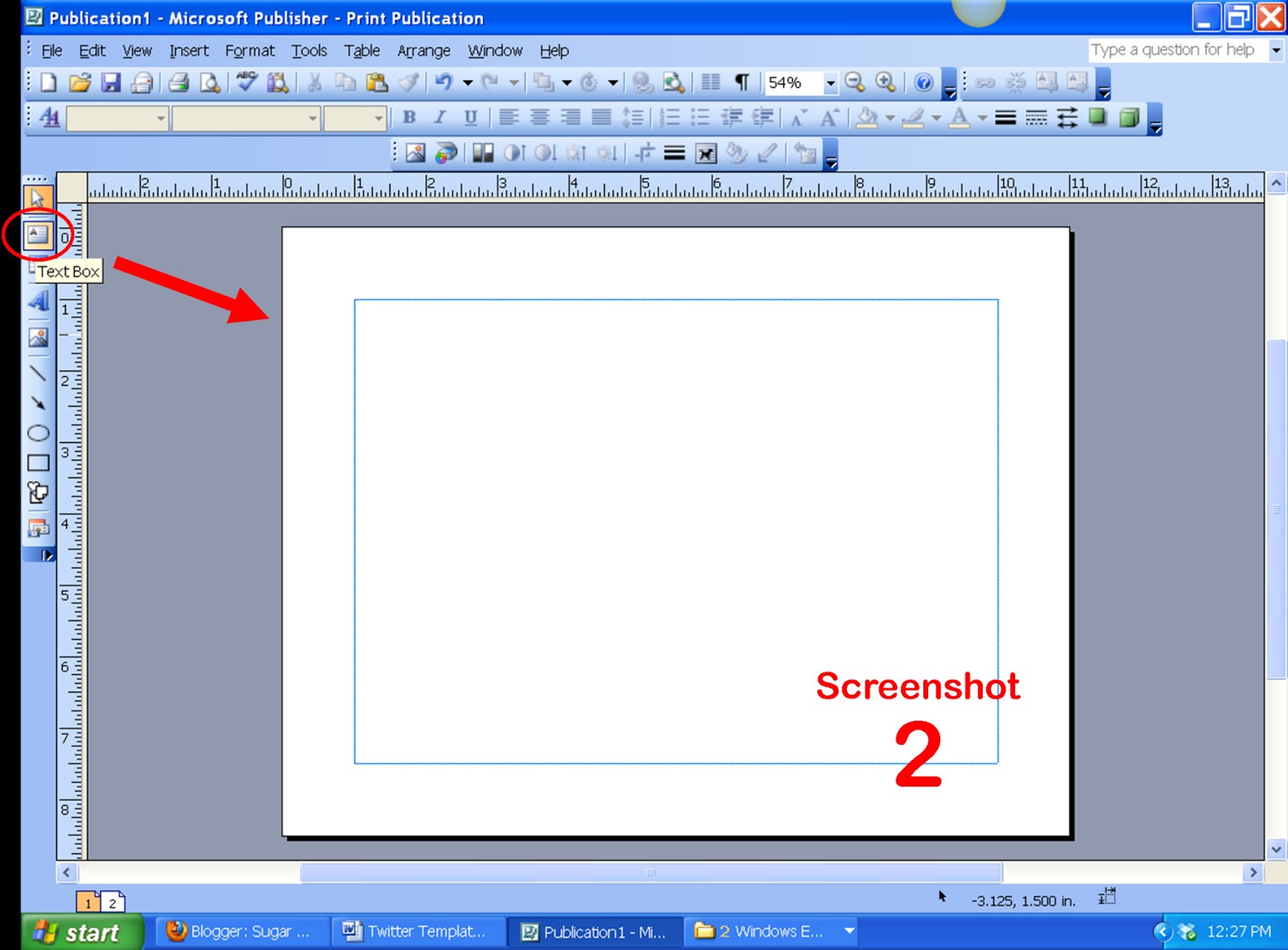 Now after you've got your content, you need some type of publishing program. I like (and use) Microsoft Publisher. You could also use PowerPoint or Impress (the latter is part of the OpenOffice.org free program download).
Now after you've got your content, you need some type of publishing program. I like (and use) Microsoft Publisher. You could also use PowerPoint or Impress (the latter is part of the OpenOffice.org free program download).
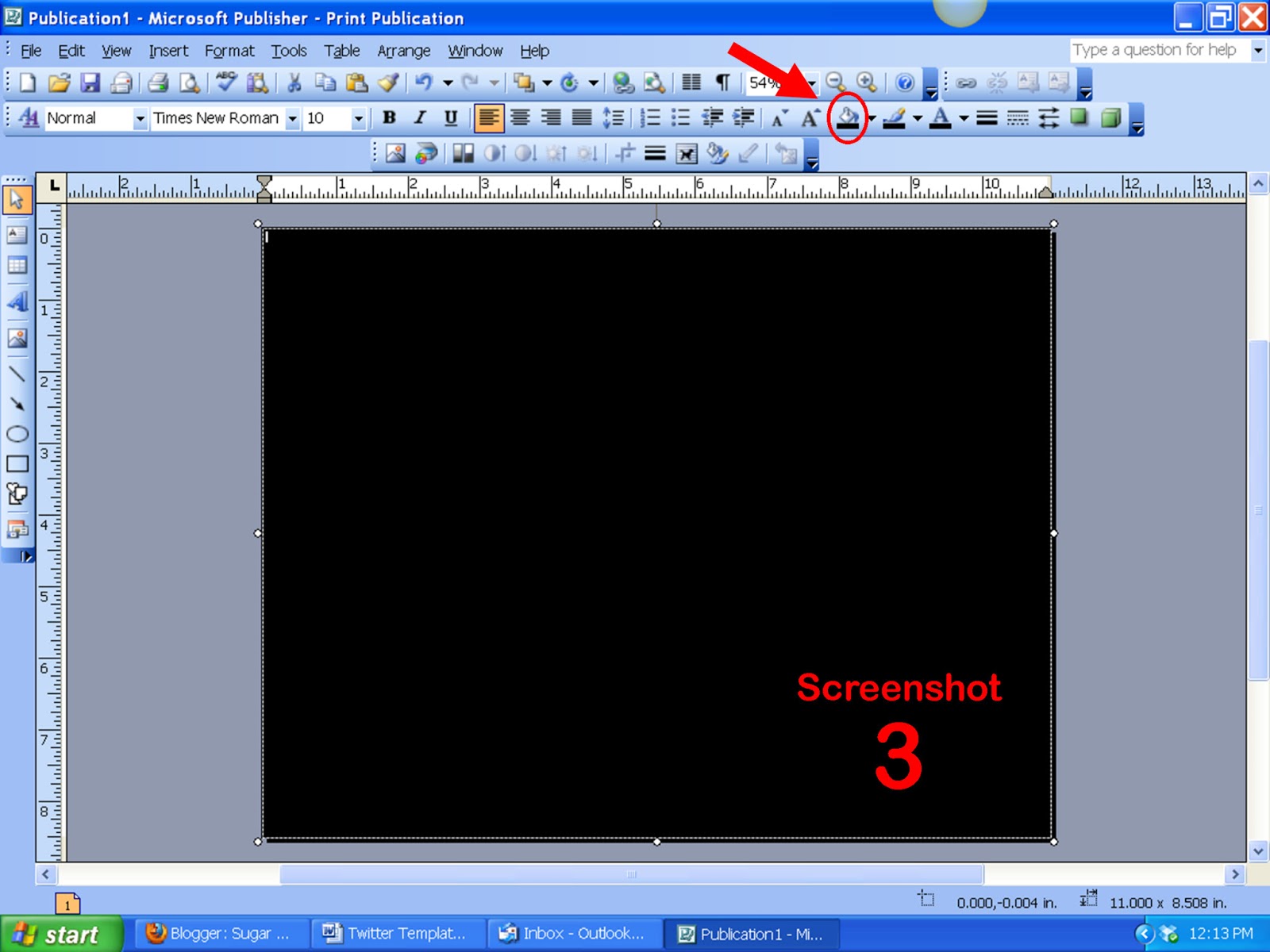 The first step after opening your program is to create a black background. This is easily done by creating a text box that covers the entire page and then choosing "Fill Color" in the top menu and clicking on the "black" color choice. (See Screenshots 2 and 3 on the right. Click to enlarge.)
The first step after opening your program is to create a black background. This is easily done by creating a text box that covers the entire page and then choosing "Fill Color" in the top menu and clicking on the "black" color choice. (See Screenshots 2 and 3 on the right. Click to enlarge.)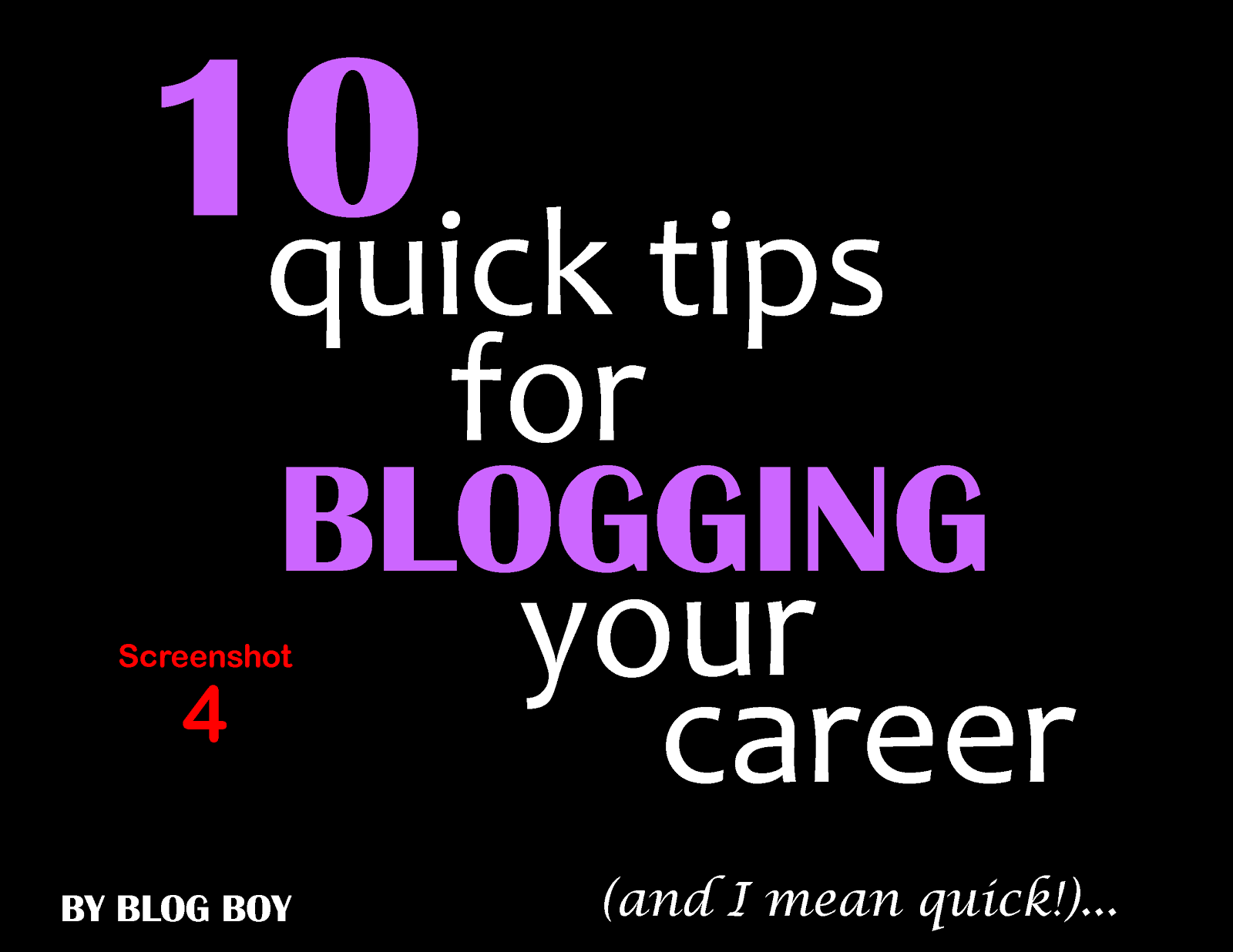 Next, you want to craft your title and point slides. Choose no more than three different fonts and use a main color that will be your theme throughout. The text in my screenshot examples are simple text boxes with either text alone or a text/color background combination. (See Screenshots 4 and 5 on the left.) You can choose the size of your font at your preference.
Next, you want to craft your title and point slides. Choose no more than three different fonts and use a main color that will be your theme throughout. The text in my screenshot examples are simple text boxes with either text alone or a text/color background combination. (See Screenshots 4 and 5 on the left.) You can choose the size of your font at your preference.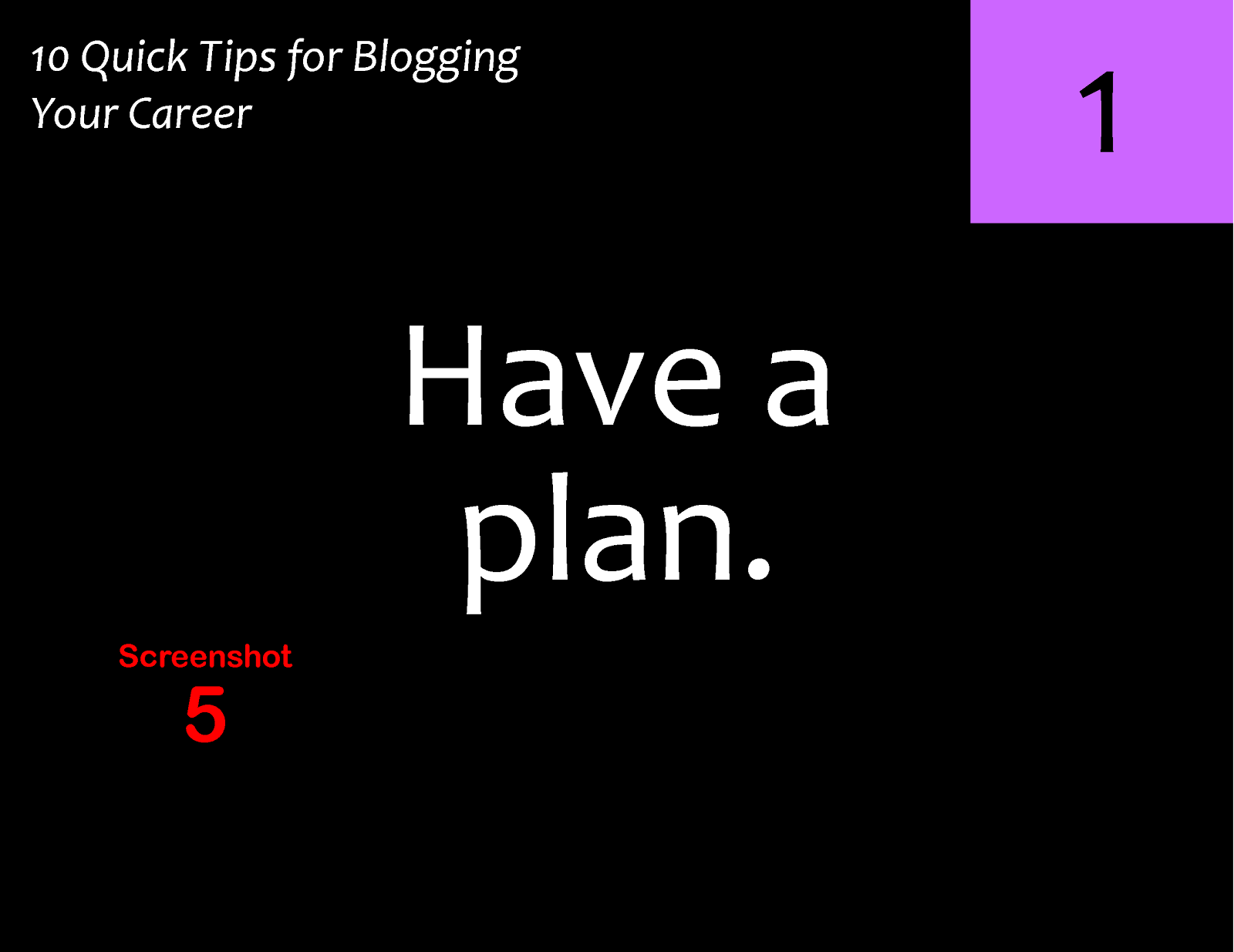 Next, you don't want to forget to include what I call a connection slide. This is a slide with your website, Twitter or Facebook address so people know how to contact you if they so choose. (See Screenshot 6 bottom right.)
Next, you don't want to forget to include what I call a connection slide. This is a slide with your website, Twitter or Facebook address so people know how to contact you if they so choose. (See Screenshot 6 bottom right.) Finally, you want to save your entire slideshow to a PDF file. What I do is I print the document to a PDF file using PDF995 which is a free download, too.
Finally, you want to save your entire slideshow to a PDF file. What I do is I print the document to a PDF file using PDF995 which is a free download, too.Your slideshow is now ready for easy upload to Slideshare. :)
| You might also be interested in: |



2 Comments:
I'm glad to be reading this article, I simply want to offer you a huge thumbs up for your great information.
Tableau Guru
www.sqiar.com
Thanks For The Post it helped me alot to Write
https://pinoytvtambayanreplay.com/
Post a Comment
<< Home